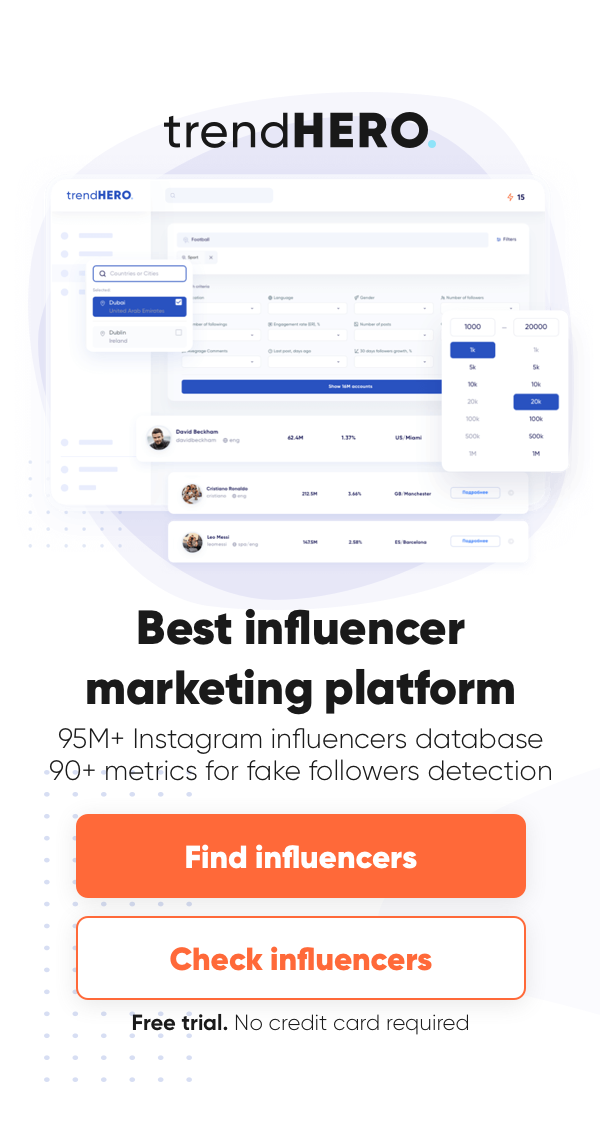Links are super helpful. They can help improve brand awareness, increase your followers, or help direct your audience to an outside portal or website where they can shop or share your content.
So whether you are an online store owner, an influencer, or someone trying to share a funny video, you might find yourself a little confused about how to share a link on Instagram. Well, we’ve got your back.
How To Share Links On Instagram: 7 Methods
Below, we outline seven different ways to share an Instagram link.
Add Links To Instagram Stories
The easiest and probably most commonly used way to share a link beyond messaging is sharing through an Instagram Story.
To share a link on an Instagram Story, all you need to do is:
1. Copy the link you want to share from the source.
2. Open the Instagram app and go to your Story.
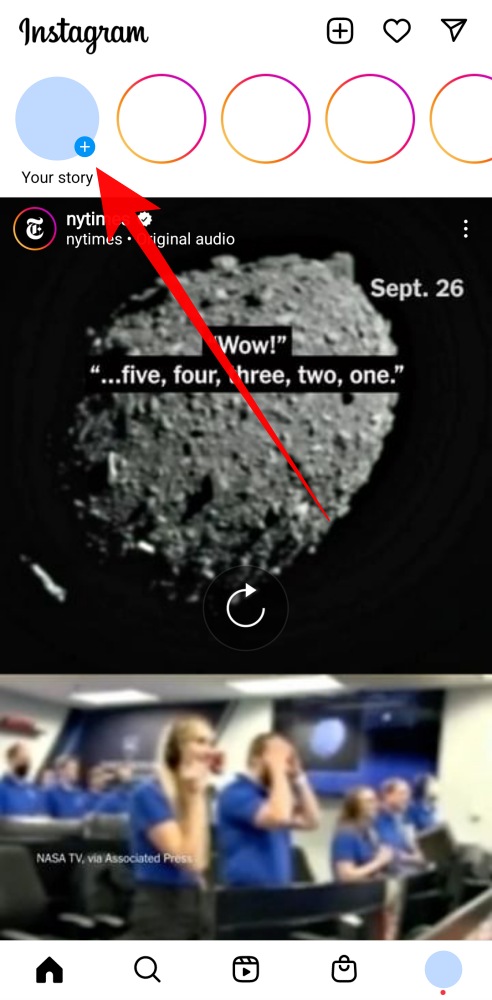
3. Take a picture or choose a piece of media from your camera roll.
4. Go to the top right corner of the screen and choose the sticker icon.
![]()
5. Next, choose the link sticker.
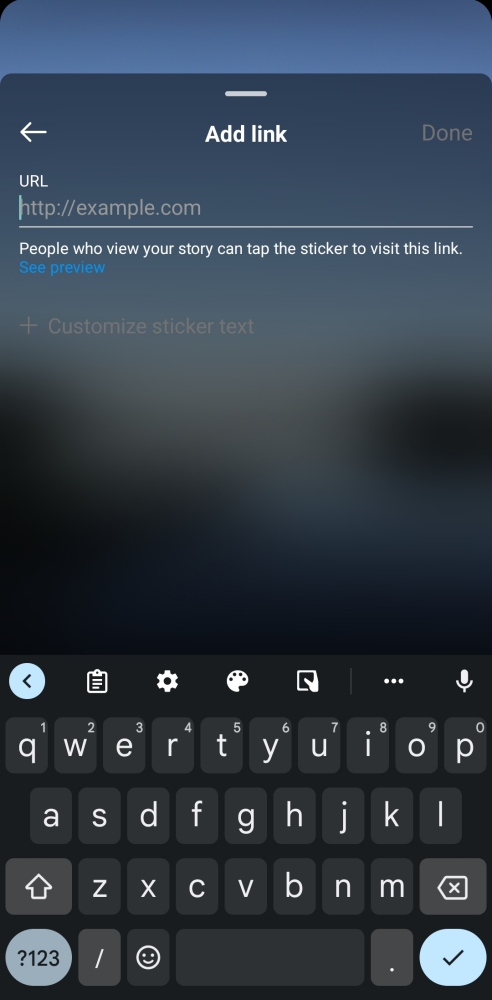
6. Add a link to the link sticker and put it where you would like it on your Story image.
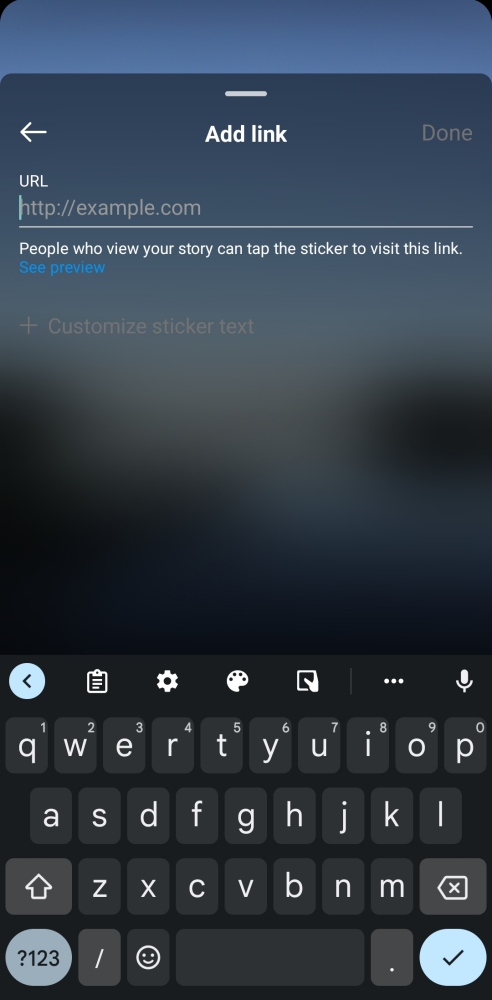

7. Post the Instagram Story to Your Story.
8. Return to your feed, view your Instagram Story and make sure the desired link is working.
Share Instagram Link Through Messenger
There are two ways to share a link through messenger.
1. Copy the link you want to share on Instagram.
2. Open the app and click on the Instagram direct message icon on the top right of the screen.
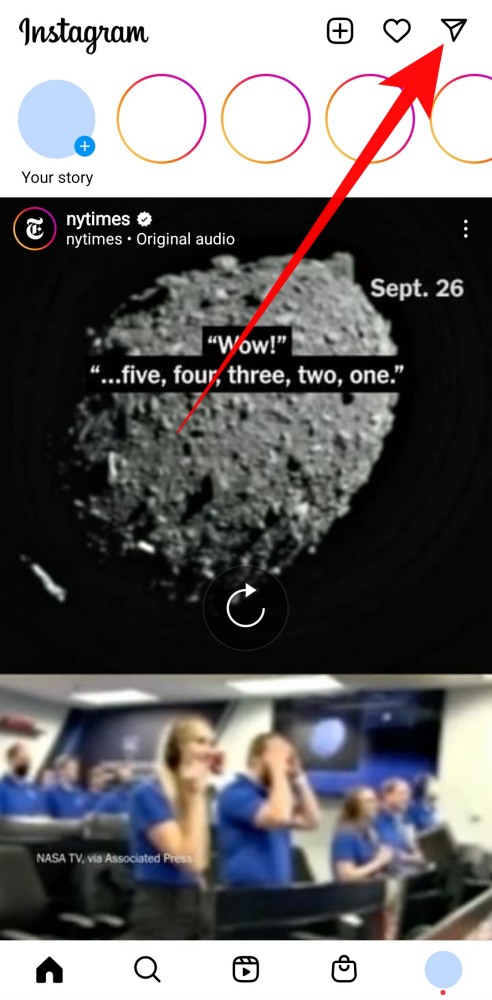
3. Go to the person you want to send the link to and click on their chat.
4. Paste the link in the text box and press the send button.

The second way is by creating a quick reply.
1. Open the app and click on the Instagram direct message icon on the top right of the screen.
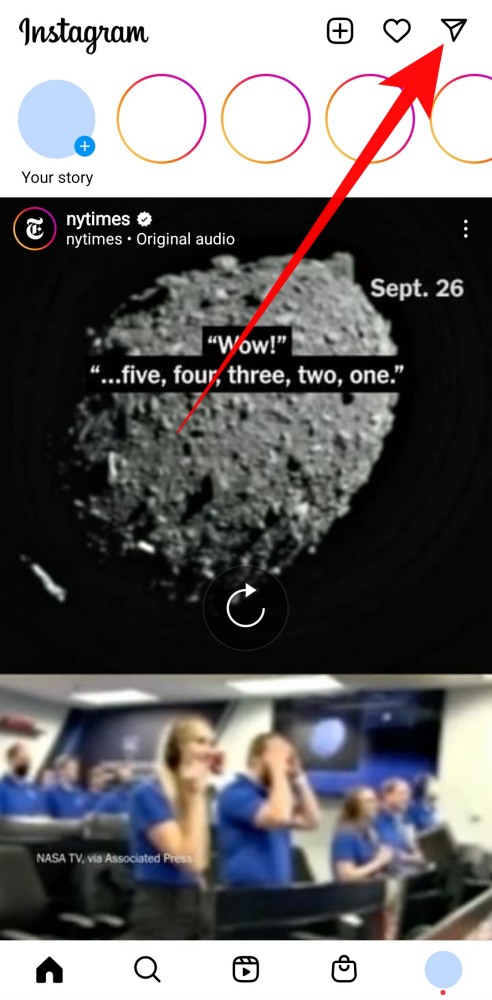
2. Next, click on the three dots on the top of the screen (Note: You have to have a Business account for this feature).
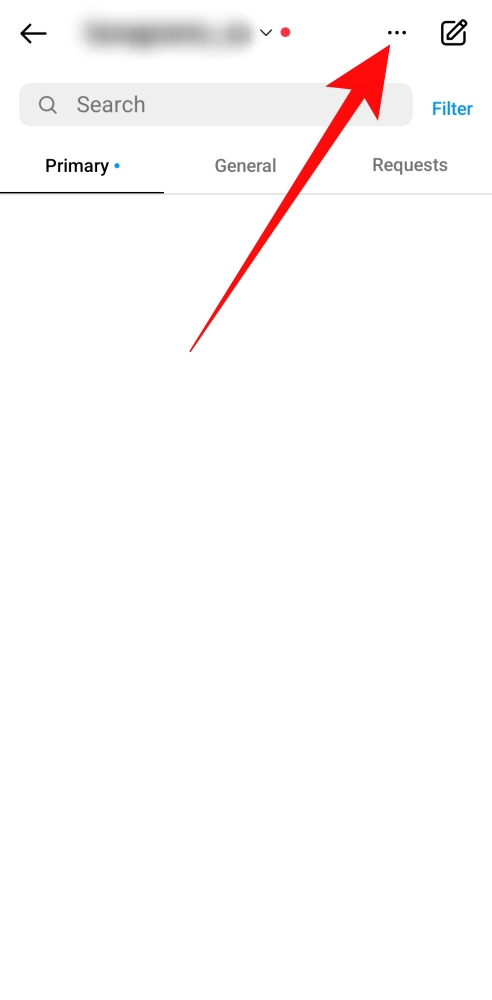
3. Choose the Tools option from the drop-down menu.
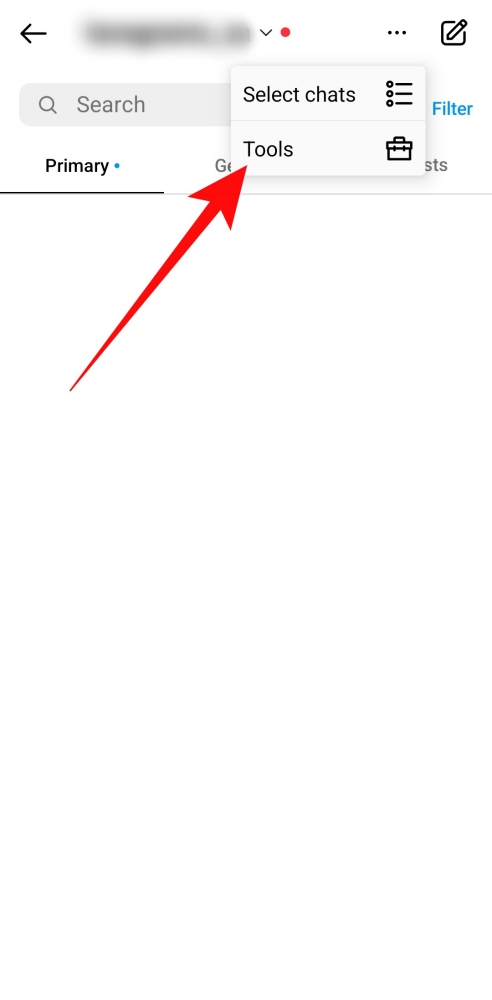
4. Under the tools section, choose Saved Replies and New Saved Reply.
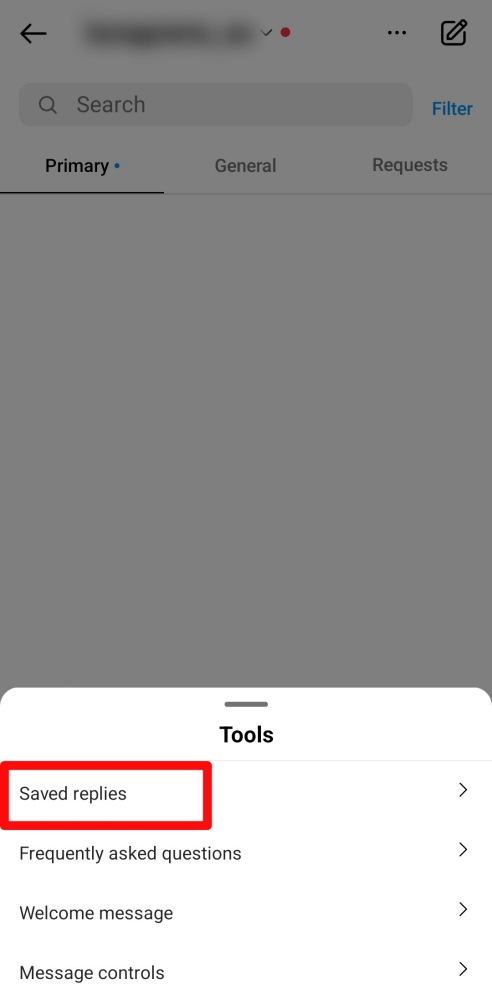
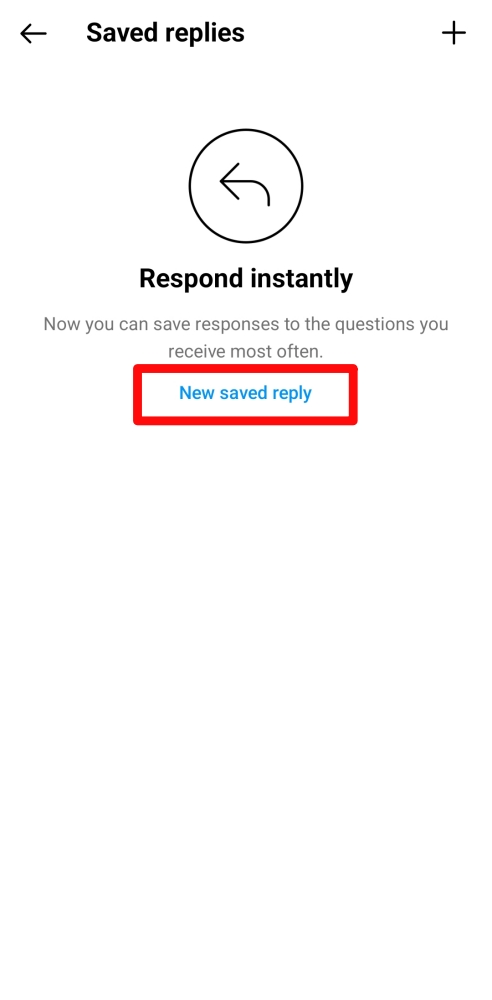
5. Add your link and the message you want to add with the link.
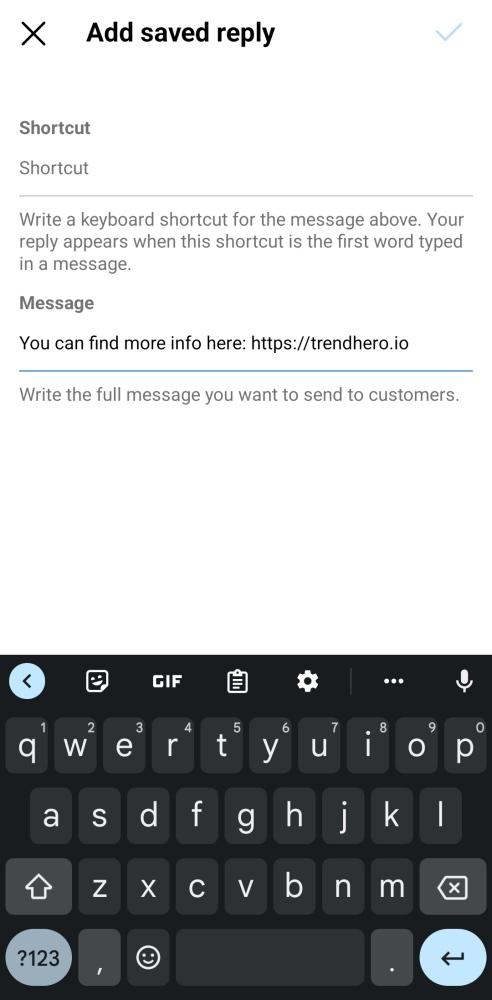
6. Once that is done, you can go to any chat, click on the plus icon by the message bar, and send the saved reply.
Add Links To Your Instagram Bio
To add a link to your Instagram profile:
1. Open the app and click on the Instagram profile icon.
2. Next, click on the option that reads Edit Profile.
3. Here you will see a text box that reads Website. Add your link here and it will show up anytime someone views your Instagram account.
4. When you have added the Instagram link, click on the check mark on the top right corner and view your Instagram profile to make sure the link is visible.
Use Link Sharing To Share Multiple Links
Share a few links on your Instagram profile with a link-sharing tool, like Linktree, Lnk.Bio, or Linkin.bio. With a linking tool, you direct people to a page that showcases multiple links in one place.
Every tool uses different means for sharing links but they are usually highly customizable. With these tools, you can share links to your web page, online store, and any other social media accounts, all from your Instagram page.
Post A Link In Your Instagram Post
Instagram posts are the best way to get your link visible on your Instagram feed. While Instagram won’t allow you to post a clickable link to your Instagram caption, you can still post the URL which your Instagram followers can copy and then paste into the internet search bar.
When you decide on your post caption for your Instagram posts, add a shortened link by using a URL shortener. This way, the link won’t look spammy and it will be easier for users to see and copy.
You can also direct people from your Instagram post to your Instagram profile link. Add your caption and tell followers to go to your Instagram bio and follow the link in the description.
Use The “Boost Post” Feature To Create A Clickable Link On An Instagram Post
If you have a Business profile, another option is to turn one of your posts into an ad with an attached link. All you need to do is:
1. Open the app.
2. Post the picture you would like to boost.
3. Under the post will be a Boost Post button. Click on this button.
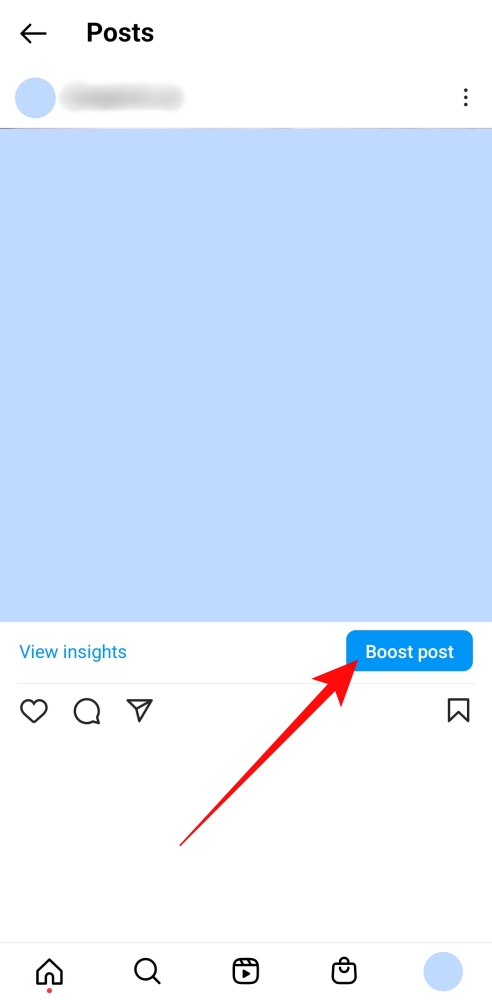
4. Fill out the prompts and set the goal as More Website Visits. Then it will ask you to add a URL and action button.
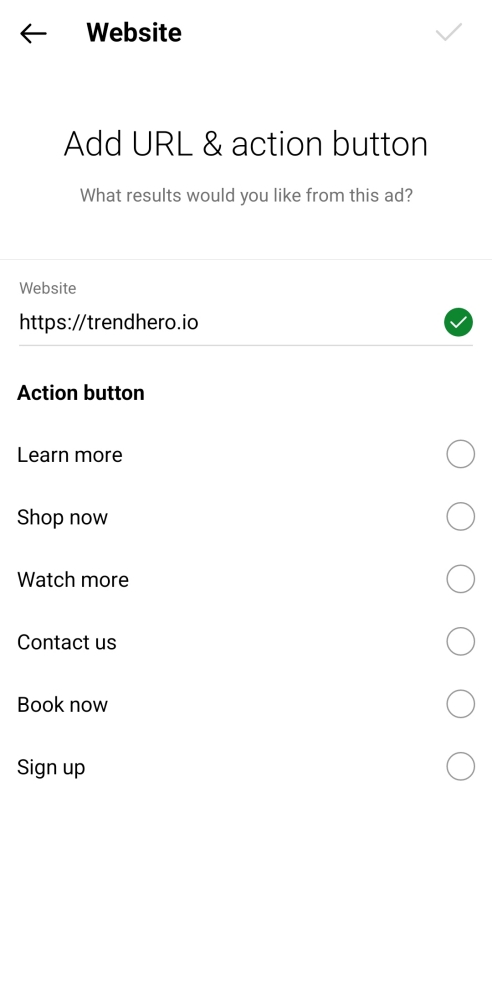
5. Finalize the link and fill in the last few details.
6. Set your daily budget and click Boost Post to launch your ad with the desired link.
Share A Link With Reel Descriptions
Reels are the newest addition to Instagram and much like Instagram posts, they also offer a caption space for you to add text. Here you can add a shortened URL or direct users to your Instagram profile link.
To post a Reel and link:
1. Open the Instagram app and navigate to the plus sign on the top right corner of your Instagram Feed.
2. On the new page, at the bottom, will be the option to post an Instagram Story or a Reel. Slide toward the Reel option.
3. Next, use the Instagram camera to take a video or upload a video from your camera roll.
4. Create the Reel and edit it with the music and effects you want.
5. Move on to the caption and add your URL. You can also direct users to your Instagram profile links by saying “Link in bio” if you don’t feel like adding a URL in your caption.
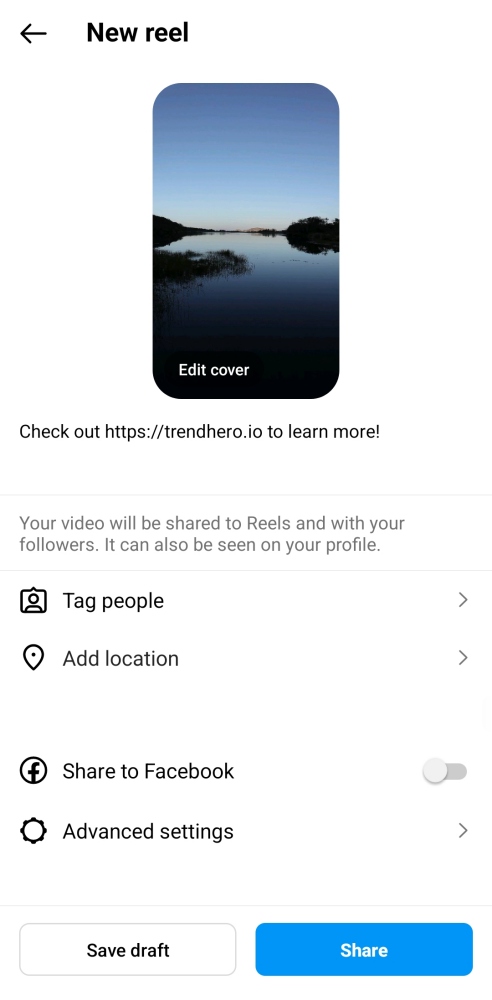
Conclusion
Instagram is an extremely powerful social media tool that is constantly evolving. It can make it hard for users to stay up to date, even with features as basic as link sharing.
Fortunately, with this guide on how to share a link on Instagram, you won’t have to figure out the nitty gritty features yourself. With all the link-sharing capabilities of the Instagram social media platform, sharing content, web pages, and products with all your followers through links can be easy and fun.
We also recommend to read
 Product Placement on Instagram: The Right Way
Product Placement on Instagram: The Right Way  How to Find Top Instagram Influencers in Your Niche?
How to Find Top Instagram Influencers in Your Niche?  How to Get a Shoutout on Instagram in 2021
How to Get a Shoutout on Instagram in 2021 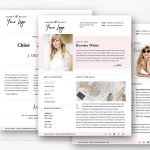 How to Create an Influencer Media Kit in 10 Steps (+Templates)
How to Create an Influencer Media Kit in 10 Steps (+Templates)  What is a Good Engagement Rate on Instagram and How to Calculate It
What is a Good Engagement Rate on Instagram and How to Calculate It  How to Find Micro-Influencers in 10 Steps
How to Find Micro-Influencers in 10 StepsInstagram Engagement Rate Calculator For Free
Check any influencer's Engagement rate and analyze his or her followers growth history
Other free tools: Follower Count History, Instagram Follower Count, CPM Calculator